Webflow login is the very first step to accessing your dashboard, where you can manage projects, collaborate with teams, and build websites.
It supports multiple login methods, and understanding all available login options can ensure quick Webflow account access and security.
Whether you’re working solo or with a team, you can log in to Webflow securely using different methods—be it email, SSO, or third-party tools. Let’s break down the methods.
Key Takeaways:
- Webflow offers multiple secure login methods for quick and protected access. For instance, email/password, Google, GitHub, and 2FA.
- Webflow’s Workspaces, guest access, and Editor login features ensure secure collaboration without sharing passwords.
- Common login issues can be fixed easily by following simple troubleshooting steps, like password resets or clearing the cache.
What is Webflow?
Webflow is a no-code website design and development platform that allows users to build and launch responsive websites without writing code. You don’t need to write code, but you can add custom code if needed.
It is widely used by designers, developers, and businesses to create production-ready sites with full CMS and eCommerce capabilities. Moreover, it includes hosting, SEO tools, and client-friendly content editing features.
However, if you need expert help with your Webflow project, you can get support from Codermoon. Codermoon is the best Webflow developer known for delivering professional and personalized solutions.
How to Log In to Webflow
Webflow offers several secure ways to access your account quickly.
However, before using any of the login methods for Webflow account access, make sure you’ve already signed up for a Webflow account. If you haven’t, sign up first.
✅ How To Sign Up Create Webflow Website Builder Account 🔴
Then, go to the Webflow login page and follow any one of the login methods mentioned below.
Method 1: Log In with Email and Password
It’s the standard way most users access their Webflow account. Here, you simply enter your registered email and password to log in securely.
It’s a quick and familiar method for daily access. Moreover, Webflow also offers you the option to stay signed in on trusted devices.
Follow the steps below:
Step 1: Go to the Webflow sign-in page- webflow.com/login.
Step 2: Enter your registered email address.
Step 3: Type your password carefully.
Step 4: Now, click the Log In button.
Step 5: You can select Remember me to stay logged in on your device.
Method 2: Log In Using Google or GitHub
If you prefer not to manage another password, you can log in with your Google or GitHub account for Webflow login.
The method uses OAuth for secure authentication and faster access. However, it’s a convenient option for developers and users who are already connected to these services.
Steps are below for you to follow.
Step 1: On the login page, click the Google or GitHub button.
Step 2: Choose your account when prompted.
Step 3: You will be securely logged in without entering a password.
Method 3: Using Two-Factor Authentication (2FA)
2FA adds an extra layer of protection to your account. Here, even if someone has your password, they can’t access your account without the unique verification code from your device.
Webflow supports 2FA using apps like Google Authenticator. It’s highly recommended for enhanced security.
Here are the steps.
Step 1: Log in to your account and enter your password.
Step 2: After entering your password, you will be asked to enter a code from your authenticator app, like Google Authenticator.
Step 2: Enter the code to complete your login.
How to Log In to Webflow with Single Sign-On (SSO)
SSO or Single Sign-On allows users to authenticate into Webflow using credentials managed by the identity system of their company.
With SSO log in, you no longer need to manage a separate Webflow password.
Your identity will be verified by the IdP, and access will be granted automatically based on your organizational account.
Here is how you can log in to Webflow with SSO.
Step 1: Confirm That Your Workspace Has SSO Enabled
SSO is available only on Webflow Enterprise Workspaces, and you need to have access to the SSO login.
If you're unsure whether your organization has SSO configured, contact your Workspace admin or IT team.
Step 2: Go to the SSO Login Page
Go to the dedicated SSO login URL provided by Webflow:
https://webflow.com/dashboard/login/sso
Step 3: Enter Your Company Email
Now, enter your company email address associated with your Enterprise Workspace on the SSO login page.
Webflow will recognize the domain and redirect you to your identity provider’s login screen.
Step 4: Authenticate via Your Identity Provider (IdP)
You’ll be redirected to your company’s authentication page. It can be Okta, Azure AD, Google Workspace, or another SAML provider.
Enter your credentials here. You may also need to complete multi-factor authentication (MFA) depending on the security policy of your company.
Webflow Login on Mobile
Webflow does not yet have an official mobile app. However, you can have full mobile access with the help of third-party tools.
In this way, the most reliable option is the Phoneflow app. It helps users view and manage their Webflow projects directly from a smartphone.
Below is a detailed step-by-step guide to help you log in easily.
Step 1: Download the Phoneflow App
First, open the App Store for iOS or the Google Play Store for Android.
In the search bar, type “Phoneflow” and look for the official app developed specifically for Webflow project access.
Tap Download and Install the app.
Step 2: Open the App and Tap “Log In”
Once installed, launch the Phoneflow app from your home screen. On the welcome screen, you'll see a “Log in” button.
Tap it to start the authentication process. It will take you to the official Webflow login page inside the app.
Step 3: Sign In via Webflow
Now, enter your Webflow email and password on the Webflow login interface.
You can also use Google login if your Webflow account is connected to Google. It ensures that all login activity stays within Webflow’s own security systems.
Step 4: Grant Permissions
Depending on your mobile device and account settings, the app may ask for permission to access your Webflow data.
It ensures the app can retrieve and display your projects and CMS content. You just need to allow the necessary permissions to proceed.
After logging in, you’ll be taken to a mobile dashboard. Here you can:
- View and manage CMS items. For instance, blog posts and products
- Make small content updates like text or images
- Monitor basic site info
Webflow Login for Teams or Clients
Whether you're working with an internal team, an external freelancer, or a client, Webflow team login features ensure secure login and collaboration.
Let’s check out each of the official login options provided by Webflow.
1. Logging in via Workspaces (for Teams)
Webflow’s Workspaces allow teams to collaborate on projects under one shared dashboard.
Here is what you need to do to log in as a team member.
Step 1: Go to the official login page: https://webflow.com/dashboard/login
Step 2: Enter your email and password, or log in via Google authentication.
Step 3: After logging in, you'll be directed to your Workspace. Here you can access shared projects based on your role.
Webflow supports different roles within Workspaces. For example,
- Admin: They have full permissions, including billing and team settings
- Designer: Access to the Webflow Designer to build or modify sites
- Editor: Content-only access via the Editor
- Commenter: View-only with comment rights on projects
2. Logging in as a Guest (for Clients and Collaborators)
Clients can add agencies or freelancers to their Workspace as guests on Webflow.
It allows designers to work on the projects of clients without transferring ownership or credentials.
Follow the steps below to log in as a guest:
Step 1: Accept the Workspace invitation email from the client.
Step 2: Log in at https://webflow.com/dashboard/login with your existing credentials.
Step 3: After logging in, you’ll see the client’s Workspace listed in your dashboard
3. Logging into the Webflow Editor (for Content-Only Clients)
If a client only needs to edit text, images, or blog posts, Webflow provides a simplified Editor login. It does not require any design tools or code.
Steps to log in as an Editor are as follows.
- Go to the Editor login URL provided by the site owner.
- Enter the email address you were invited with.
- You’ll receive a secure sign-in link to your inbox. Here, no password is needed.
- Click the link, and you’ll be taken to the Webflow Editor interface directly on the site.
After logging in, you will be able to edit page content inline, publish changes, or manage CMS items.
Common Login-Specific Issues and Troubleshooting
Although Webflow has an easy login process, users sometimes face issues.
Here are some common problems and official troubleshooting tips to resolve those problems.
1. Forgot Password or Unable to Reset Password
If you forget your password, follow the steps to request a reset email and regain access to your account.
- If you can’t remember your password, click Forgot password from the Log in page.
- Type in your email and find the password reset email in your inbox. Make sure to check your spam or junk folder if you don’t see it in your inbox.
- And if the reset link doesn’t work, clear your browser cache or use a different browser. Or, contact support.
How to Change Webflow Password [2025 Guide]
2. Account Locked or Suspended
Sometimes, too many failed login attempts can lock your account temporarily.
Wait for a few minutes before trying again, or reset your password to regain access.
However, if your account is suspended due to policy violations, you’ll need to contact Webflow Support for help.
3. Two-Factor Authentication Issues
Two-factor authentication adds extra security but can cause login problems if codes don’t match.
Here’s how to fix common 2FA issues:
- Ensure your authenticator app is synced to the correct time. That’s because an incorrect device time can cause code-mismatch errors.
- If you lose access to your 2FA device, use your recovery codes saved during setup to regain entry.
- Contact Webflow Support if you can’t resolve 2FA problems.
4. Browser or Device Compatibility
Login problems can also come from outdated browsers or conflicting extensions.
Here is what you can do.
- Webflow recommends using the latest versions of Chrome, Firefox, Safari, or Edge for the best login experience.
- Disable browser extensions or VPNs that might block scripts or cookies required for login.
- You should also clear your cookies and cache, as this often resolves unexpected login errors.
Wrapping Up
All in all, Webflow offers a wide range of secure and flexible login methods. You get login options ranging from standard email/password to Google, GitHub, 2FA, and SSO, suitable for both individuals and teams.
With support for mobile access, guest logins, and Editor roles, Webflow simplifies collaboration without compromising control.
However, if you encounter issues, most login problems can be resolved quickly with simple fixes. In case the problem persists, get help from the Webflow support team.
Frequently Asked Questions [FAQs]
Why can’t I log in to Webflow?
Login issues usually come from incorrect email or password, expired sessions, or browser-related problems. Try clearing your browser cache or resetting your password. If the issue continues, reach out to Webflow support.
Is Webflow’s user login going away?
Webflow’s Memberships feature is still available. However, it is no longer being actively developed. That means no new features or major updates are planned. So, long-term support may be limited.
Can I use Memberstack with Webflow?
Yes, you can use Memberstack with Webflow. It is a third-party integration tool that works well with Webflow to add user authentication and membership management.




.webp)
.webp)
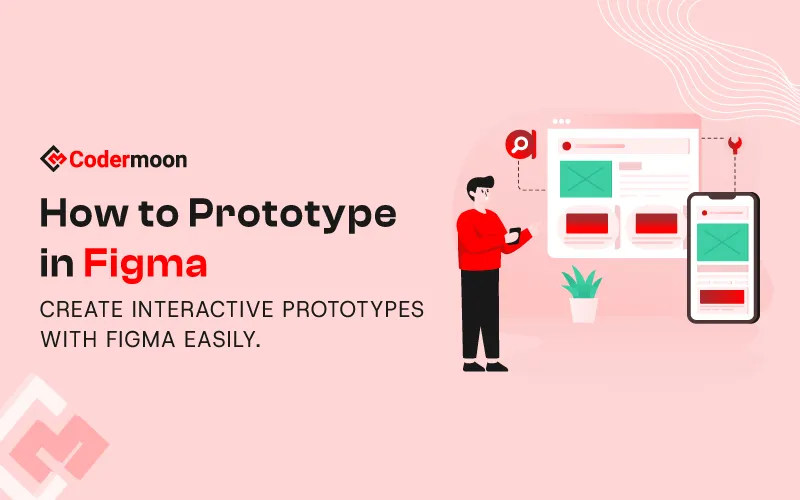

.svg)








