Wireframes are the blueprint of any digital product, defining structure, layout, and user flow before getting into detailed design. Figma is a versatile tool that makes wireframing intuitive, collaborative, and fast. You can translate ideas into clear visual plans.
To create wireframes in Figma, begin by setting up frames as containers. Define the structure using basic shapes. Add text and images to represent content. Use real-time collaboration features. Refine the design based on feedback and testing.
Learn more tips and detailed steps in our full blog on how to create wireframes in Figma step by step!
Key Takeaways:
- Wireframes establish the basic framework, user flow, and functionality, offering teams to align on design before adding details.
- Simply set up frames, outline structure with shapes, and add text/images to set wireframes in Figma. Collaborate and iterate based on feedback.
- Figma's Wireframe UI Kit offers a library of pre-built components that speed up the wireframing process and maintain design consistency.
How to Create A Wireframe in Figma Step by Step
Here, we’ll guide you step-by-step through the Figma wireframe tutorial on making clear, effective wireframes.
Step 1: Start With Workspace Setup
Before you get into how to wireframe in Figma, set up your workspace in Figma.
Set Up a New File
Click on the New File button from the Figma home screen to create a fresh project. This is where you'll begin your wireframe design.
Set the Frame (Artboard) Size
Select the Frame Tool (F) from the left toolbar. Choose the device type (mobile, desktop, tablet) or input custom dimensions.
Click and drag on the canvas to create your frame. Adjust its size in the right panel to match your design's requirements.
Step 2: Designing Layout
Now that your workspace is set up, focus on designing the layout. Start by determining the structure of your wireframe.
Use basic shapes, such as rectangles, to create placeholders for key elements like buttons, navigation, or content sections. Group related items together by selecting them and pressing Cmd+G (Mac) or Ctrl+G (Windows).
To achieve consistency across your layout, apply layout guides (Uniform Grid, Column, or Row).
Layout guides help align elements precisely and define spacing. Adjust the guide settings to suit your wireframe's needs.
Step 3: Grouping and Organizing Basic Design Elements
Now, it’s time to focus on grouping and organizing your basic design elements. These shapes and components will form the core of your wireframe.
Draw Rectangles (for Buttons, Cards, Etc.)
Use the Rectangle Tool (R) to create placeholders for buttons, cards, and other content blocks. For example, a button could be sized 200x50px, and a card might be 300x200px.
Draw Circles (for Icons or Buttons)
Use the Ellipse Tool (O) to draw circles for icons or round buttons. For example, a 40x40px circle can represent a search icon. You can then easily map these dimensions in CSS when coding rounded buttons or icons.
Add Text Labels
Select the Text Tool (T) to add labels to your design. Keep it brief and simple so labels like "Header" or "Search" will make your wireframe easy to understand.
Use Lines (for Dividing Sections)
Use the Line Tool (L) to create dividers between sections. It keeps your layout clean and organizes content visually.
Step 4: Arrange and Align Elements
Here, you should —
- Arrange elements using Figma's smart alignment tools.
- Select an element, and Figma shows guides for precise placement.
- Use nudge keys (arrow keys) to adjust positions by 1px for fine-tuning.
- Apply the align tools in the top toolbar to align elements to the left, center, or right, and vertically (top, middle, bottom).
- Use the distribute spacing option to ensure even gaps between multiple elements.
- Use the snap to grid feature for pixel-perfect alignment.
This ensures consistency in your layout and makes it easier to implement in code.
Step 5: Add Interaction
To bring your wireframing in Figma to life, add interactive elements. Use icons and buttons to represent clickable components, such as links or menu items.
Start by incorporating hover states for buttons, showing how the interface reacts when a user interacts with it.
For instance, change the button’s color or add a shadow on hover to mimic real interactions.
If your wireframe includes a form or input field, show focus states by changing the border or background color when a user clicks inside it.
You can also use checkboxes and radio buttons to simulate user selection actions. Meanwhile, this quick tutorial can give you more ideas on UI/UX on Figma:
Figma UX tutorial for beginners - Wireframe
Step 6: Set Animation (Optional)
Once your interaction is established, set the animation to improve the transition between states. In the interaction details dialog, choose Smart Animate.
It’ll animate elements that change or move between frames.
For example, if an element fades in or shifts position, Smart Animate automatically identifies the changes and animates the transition. Set the duration to control the speed of the animation. It is typically 300ms and is ideal for wireframes.
You can also adjust the easing to define the flow of the animation. Keep the animation subtle, as mid-fidelity wireframes don’t require complex effects
Step 7: Creating Interactive Prototypes
After setting up your layout and interactions, it's time to turn your wireframe into an interactive prototype.
- Select Interactive Elements: Choose buttons, links, or other clickable components.
- Create Connection: In the Prototype panel, click the + icon to link elements.
- Drag Connection: Drag from the trigger element to the destination frame.
- Customize Transition: Set the animation type, duration, and behavior to match the desired interaction.
- Preview: Click Present to view your interactive prototype or share a live URL for feedback. Now, you can easily gather early insights and refine your design with real user interactions.
Step 8: Preview and Share Your Wireframe
After creating interactions and linking your frames, it's time to share your wireframe for feedback. Use Figma's collaborative features to invite team members or stakeholders to view and comment on your design.
Real-time collaboration lets everyone stay updated and make changes simultaneously. Share a live link to gather feedback, ensuring quick iteration and improvement of your wireframe.
Step 9: Iterate and Update
Once you've gathered feedback, iterate on your wireframe. Make necessary adjustments based on comments and user testing results. Edit elements, adjust layouts, or refine interactions as needed.
See, Figma allows you to quickly make changes and see the results in real-time. Continue sharing updated versions with your team and stakeholders to keep everyone aligned.
That said, you can watch this tutorial to learn how to wireframe in Figma:
Figma Wireframe Tutorial for Beginners (2025)
How to Create Wireframes Using Figma's Wireframe UI Kit
Figma’s Wireframe UI Kit is a powerful tool designed to simplify the wireframing process. It provides an extensive library of pre-built components that you can quickly customize for your design needs.
Here’s how to use it effectively —
- Download and Import the Kit: Start by downloading the .fig file and importing it into Figma. You’ll gain access to a wide range of UI elements like buttons, cards, and navigation bars, all ready for use.
- Customize Components: Drag and drop components into your design. You can easily modify their sizes, colors, text, and positioning to match your project’s requirements.
- Work with Pre-built Templates: The kit offers templates for various screen layouts, from mobile to desktop. Use these templates to kickstart your project and save time on layout creation.
- Experiment with Figma Variables: The kit uses Figma's variable system, allowing you to swap fonts, colors, and layouts with ease. For example, switch from a wireframe font to a more refined design font to move from low-fidelity to high-fidelity designs.
- Incorporate Illustrations: Enhance your wireframes with the kit’s set of illustrations. These graphics help communicate ideas more clearly and add depth to your designs, all while being fully customizable.
Essential Properties of Wireframes in Figma
Wireframes in Figma play a crucial role in the design process. Here are the essential technical properties to consider when creating effective wireframes.
Clarity
Wireframes should define structure and layout with clear boundaries for each element. Avoid unnecessary detail, using placeholders to represent components. This ensures the focus remains on the wireframe’s functional structure.
Consistency
Maintain uniformity in spacing, alignment, and component sizes. This is critical for a predictable and cohesive layout. Figma’s alignment tools, grids, and snapping features help ensure consistency across your design.
Simplicity
Use basic geometric shapes for elements like buttons, containers, and text areas. Simplicity allows for faster iterations and ensures that you focus on the wireframe’s functional flow instead of decorative details.
Responsiveness
Design with different screen sizes in mind. Utilize Figma’s Auto Layout and constraints to create adaptable components that resize and reposition based on screen dimensions. It will make your Figma design more responsive.
Scalability
Components should be modular and easily adjustable. By using Figma’s components and styles, you can quickly update elements across multiple frames without manually altering each instance, maintaining scalability.
Interactivity
Even in wireframes, simple interactions such as clickable buttons or hover states can illustrate user flow. Use Figma’s interactive components to simulate behavior and demonstrate transitions between different states.
Annotations
Add technical notes or interaction instructions directly onto the wireframe. Use Figma’s commenting feature to annotate elements. Specify intended actions, behavior, or any constraints developers need to be aware of.
Expert Tips for Creating Wireframes in Figma
Here are some expert suggestions to make your wireframing more effective —
- Keep the wireframe in grayscale (white, black, and gray) to focus solely on the structure and layout. This prevents distractions from colors and allows the viewer to concentrate on the design’s functional aspects.
- Stick to two fonts for hierarchy and clarity. Use font size, weight, and italics to distinguish between headings, subheadings, and body text.
- Use rectangles or squares with X marks to represent image placement. For videos, a triangle can indicate a play button. Ensure that content placement is clear without adding unnecessary detail.
- Account for how your wireframe will behave in both portrait and landscape modes. Use Figma’s Auto Layout and constraints to create responsive layouts.
- When wireframing, replace generic text with real content when available. This adds realism and ensures the wireframe reflects the actual user experience.
- Ensure your wireframe includes basic navigation components like buttons, menus, and links. A clear flow of interactions at this stage can help minimize confusion.
- Use Figma components for repeated elements like buttons, forms, and navigation bars. This not only saves time but also ensures consistency across the wireframe.
- Represent complex features like maps, charts, or embedded content with placeholders. Use simple shapes to represent these elements, leaving room for the actual content later.
In Closing
You should know how to create wireframes in Figma to lay the foundation for any digital design. It helps define layout, user flow, and functionality early on, making the design process smoother and more efficient.
If you need expert help with design and development, Codermoon is here for you. We craft high-performance, custom websites using Webflow, Framer, Figma, WordPress, and Shopify.
Frequently Asked Questions
High-Fidelity wireframe vs low-Fidelity wireframe: Which is Best?
Low-fidelity wireframes are quick, focusing on layout with basic shapes, ideal for early-stage design. On the other hand, high-fidelity wireframes add details like colors and UI elements to make them better for final presentations and testing.
Wireframe vs. Mock-up: what's the difference?
A wireframe is a basic blueprint focusing on layout and structure, using simple shapes. Meanwhile, a mock-up is a detailed, static design that incorporates visual elements, colors, and branding for a more polished representation.
When to use a wireframe?
Use a wireframe in the early stages of design to plan layout, structure, and user flow. It's best used when defining the basic framework and functionality, before refining visual details.


.webp)

.webp)
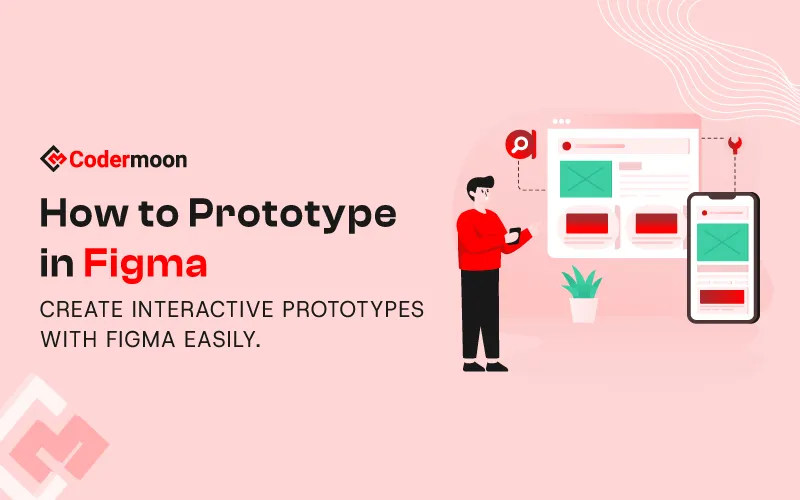


.svg)








